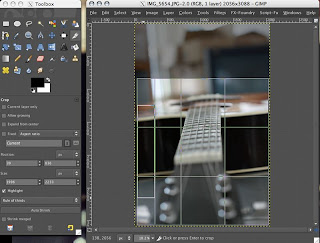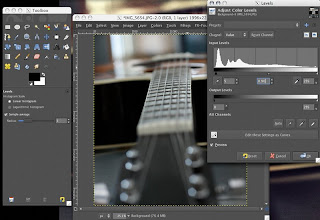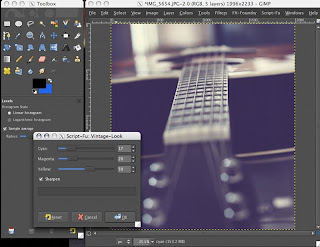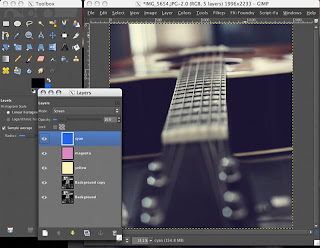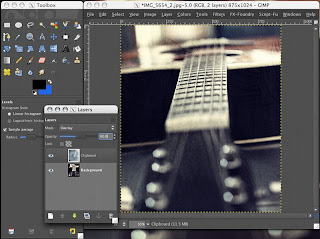Ever wonder how tough actually it is to take a picture of it?
I tried my hands on that, and boy o boy, isn't that difficult !
Things needed:
- Water :-)
- Balloons, lots of them
- Some thing to tie the balloon
- A needle
- And lots of bright light on Balloon
- And of course a super fast lens.
So, I set out on a bright afternoon, with intent of shooting an awesome pic of water balloon bursting.
Here is my set up :

First few attempts went down the drain :(
Then few came pretty close, but no luck :-(
Almost there :
Oh my, so close yet so far !!
Finally one pic I am proud of (sorta ...) --
Yay !! You can even see the bit of balloon flying off !
Little technical stuff:
I couldn't use remote to click the pic. There is a delay of 2 seconds between me clicking the remote and shutter actually firing, it's ridiculously tough to sync shutter and balloon bursting.
Also, I didn't want some one else to burst the balloon. Hey I want all the credit, alright ?
So, I used the delayed self timer to click and sync the balloon bursting. I totally burst some 9-10 balloons to get the pic somewhat okay.
- Camera used: Canon EOS 450 D
- Lens : Canon 50 mm f1.8 (Fastest lens I have)
- Shutter speed: 1/1000 of sec
- I shot in Shutter priority mode.
That's all folks !
:-) let me know what you think !